To load images from the game it can be useful to take a screenshot.
If you are using a computer with Windows10 or older versions:
- From pc windows10 you have to press the START key at the bottom left of the keyboard + the STAMP key at the top right of the keyboard. Your screenshot will be saved directly in the screenshot folder..
- From a Windows older version it is necessary to press the STAMP key on the keyboard (usually located in the upper right part of the keyboard after the function keys. Depending on the type of computer, it may be necessary to press the function key (FN) together or simply the key PRINTING On some computers, STAMP can also be called PRTSC (print screen). Or you can use the image capture tool.
- After copying the image to save it, you need to open it in an image editor, on all the computers where the Paint program is installed with which you can easily perform this step. Open Paint, click the Paste button in Paint Home or press CTRL + V to paste the image, then save it.
- To upload images to the forum you cannot upload images from your PC, but you need to obtain a URL (web address) of the image. To get it, go to www.postimage.org On the Home page you will find the words "Insert your image". In the window that will open within the page, click on "choose images" and look for the previously saved image. Open the file by clicking on it. The image will start loading automatically.
- As soon as you upload the image, a screen opens with the various URLs, use the direct link function and copy the link.
- At this point you can insert the link copied in the Insert image box
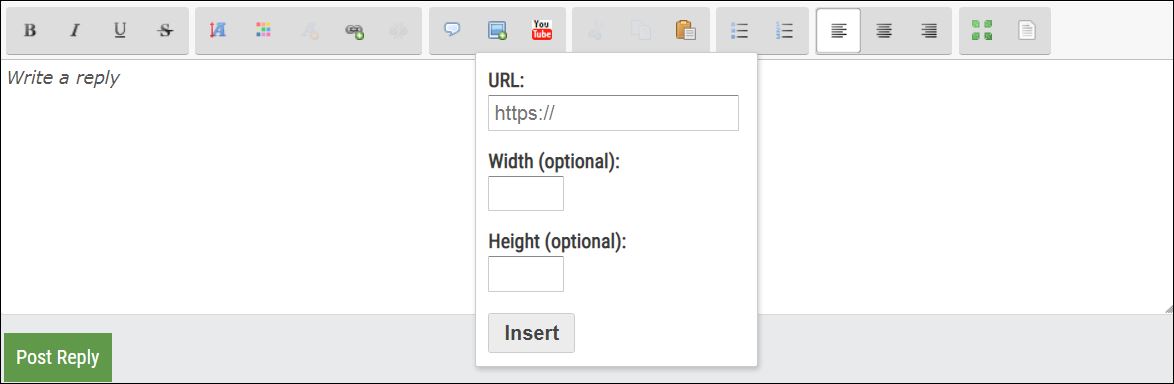
- Click on insert and your image will appear uploaded within your post.
If you are using a mobile device, the steps are slightly different:
1. Capturing a screenshot on mobile devices is typically done by holding down the power button and the Home button simultaneously. For some Android devices, this may be different, requiring one of the volume buttons pressed simultaneously with the power button or pressing one of the volume buttons simultaneously with the Home button.
2. Open your phone's browser. In the address bar, type prnt.sc and press go. The word "choose images" will appear at the top. On iOS, select Photo Library. On Android, select Gallery. Find the screenshot you took and touch the photo. Loading will begin automatically.
3. The page will say "Load correctly!" with a link to the completed upload below it. Tap / Copy the link.
4. On the new page, you will see the uploaded image. Touch and hold on the https address bar .... and copy the link.
5. Go back to the forum post where you want to insert the uploaded image, insert the copied link in the "Insert link" box
2. Open your phone's browser. In the address bar, type prnt.sc and press go. The word "choose images" will appear at the top. On iOS, select Photo Library. On Android, select Gallery. Find the screenshot you took and touch the photo. Loading will begin automatically.
3. The page will say "Load correctly!" with a link to the completed upload below it. Tap / Copy the link.
4. On the new page, you will see the uploaded image. Touch and hold on the https address bar .... and copy the link.
5. Go back to the forum post where you want to insert the uploaded image, insert the copied link in the "Insert link" box
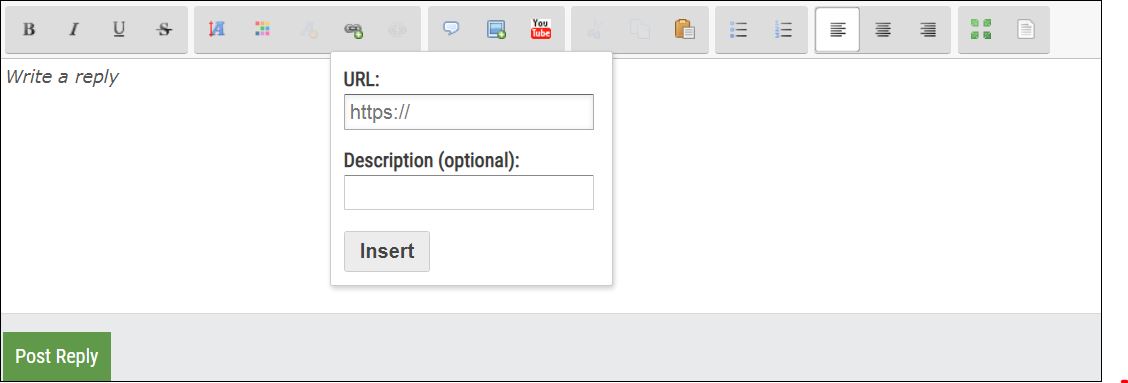
6. Once inserted, when you publish your post, you will see it in blue, just click on it, the image will open.
7. Or you can repeat, even if you come from any mobile device, the same procedure used for your PC using https://postimages.org / https://m.imgur.com


